Apple Watch is just a few short months away. If you're like most of the Apple Heads out there, you probably are anxiously awaiting the latest and greatest product creation to come from the mothership in Cupertino. Im not going to waste time with any premature accolades, as I have yet to get my hands on the Apple Watch. So I'll get right down to what I can tell you at this point in time. I'm sure to no ones surprise, Apple Watch apps are going to be far more limited in layout than a full-fledged iOS app, in part due to screen size. The larger Apple Watch will be merely 42mm, and sports a tiny 312-by-390 pixel display, which is not a whole lot of real estate for developers to build upon.
According to Apple's initial video, it appears as if the apps will either be limited to what's called a hierarchical tap-to-go-forward-or-back view or a horizontal swipe-per-page-based interface.
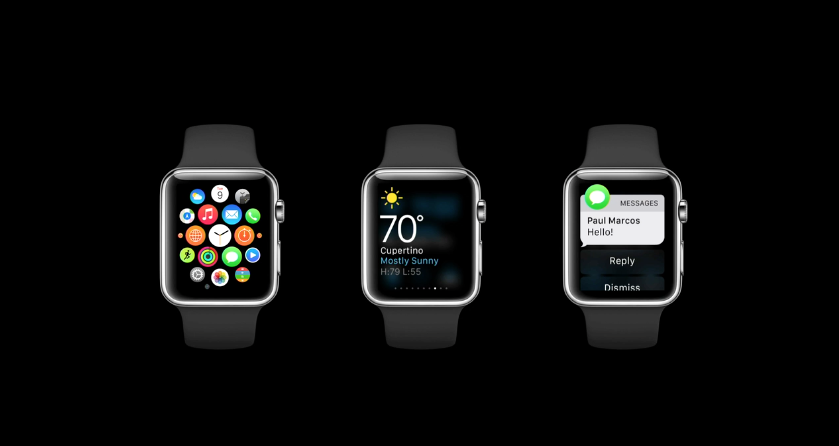
There will still be plenty to tap, pan, and zoom around on, as the Apple Watch supports buttons, switches, labels, sliders, and images. In addition, developers will be able to add a dynamic-updating date and time widget that either displays the current date and/or time, or shows a timer that counts up or down from a specific point in time.
What will apps be able to do?
Apple Watch developers using a bit of creativity should be able to push miniature versions of their apps to the Apple Watch. Currently the main emphasis will be on tapping, notifications, and easily-available information.
The Maps app, as well as Maps data is one area that Apple highlighted in the Apple Watch's introductory video: Developers will be able to insert snapshots of a map interface based on coordinates, however that interface will be non-interactive — you will not be able to pan or zoom unless you tap on it and enter the Maps app on Apple Watch. Could this mean no Google Maps app on the watch? Not sure — Google could push snapshots as you travel, for instance — but it does mean that developers will need to be more creative about how they will display certain mapping information.
In the initial iteration, there will be no GPS on the Apple Watch, so updating location is one of the things it will have to call back to the iPhone for. It's highly likely, that Apple's going to want to carefully manage that activity so they can prevent excessive battery drain.
How will you interact with a Watch app?
Your interaction with the Apple Watch will occur via tapping and swiping similar to how you interact with all iOS apps. There are a few new swipe gestures available on the watch, including a left edge swipe (to return to the previous screen) and a swipe up from the bottom (which activates Glances). The pinch-to-zoom and a few other multi-finger gestures don't exist on the Apple Watch; instead, you're expected to use the device's Digital Crown to zoom in and out. There's also Force Touch, a long-press action that activates the menu or important contextual buttons within an app.

In an app, you'll be able to tap, swipe, and scroll as usual, along with using Force Touch to pull up menus. Glances and notifications can only be tapped.
What are Glances?
Glances are a new addition to iOS, exclusive to the Apple Watch, though they resemble Notification Center's Today view widgets. Glances let you see a single page of specific app information; you'll be able to swipe left or right to see Glances from other apps connected to your Apple Watch.
Unlike existing widgets, however, Glances are static, which means you can't interact with them.
When you tap on a Glance, you'll launch that specific app; developers can even specify where in the app you land using Handoff. (Example, if you're viewing a to-do Glance that states you have items left to do on a Grocery list, tapping that Glance could send you directly to that list.)
Not every app needs or will have a Glance, and you'll be able to turn them off if you'd rather not see use them.
What will notifications look like?
Notifications are divided into two categories: Short Look Notifications and Long Look Notifications. Short Look notifications contain minimal information, in part to preserve your privacy: All that displays will be the app icon, a quick title such as "New Message" or "New Photo", and the title of the app in the program's primary color.
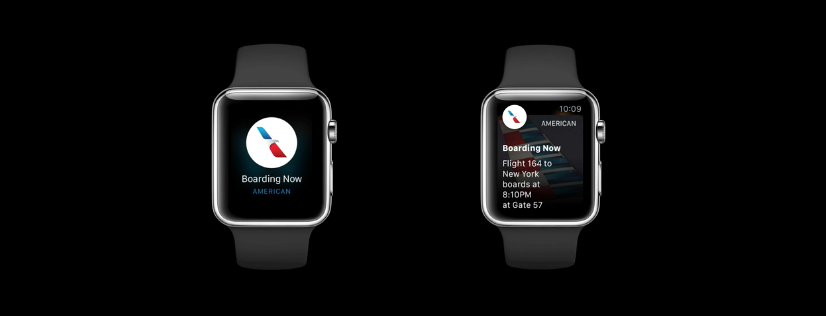
If the user raises their wrist or taps on the Short Look notification, a Long Look notification appears. Long Looks are more detailed: You'll see the app icon and title at the top (in what Apple is calling the "sash"), followed by custom-designed content that displays the notification itself, along with up to four actions you can take (like replying or commenting) and a button for dismissing the notification.
Will the Apple Watch and accessibility features?
Although Apple doesn't have much publicly available yet on how WatchKit and accessibility work together, given it uses iOS code as a backbone, it's more than likely that developers can use the same frameworks to provide hearing and vision-impaired users access to the Apple Watch.
Any other tid-bits about the Apple Watch?
Unfortunately not much aside from how apps themselves will work. Apple's public documentation says simply that the Apple Watch's official screen sizes: the 42mm watch is 312-by-390 pixels, while the 38mm watch is 272-by-340 pixels. In addition, it looks as though the Apple Watch is using the font San Francisco as its default.
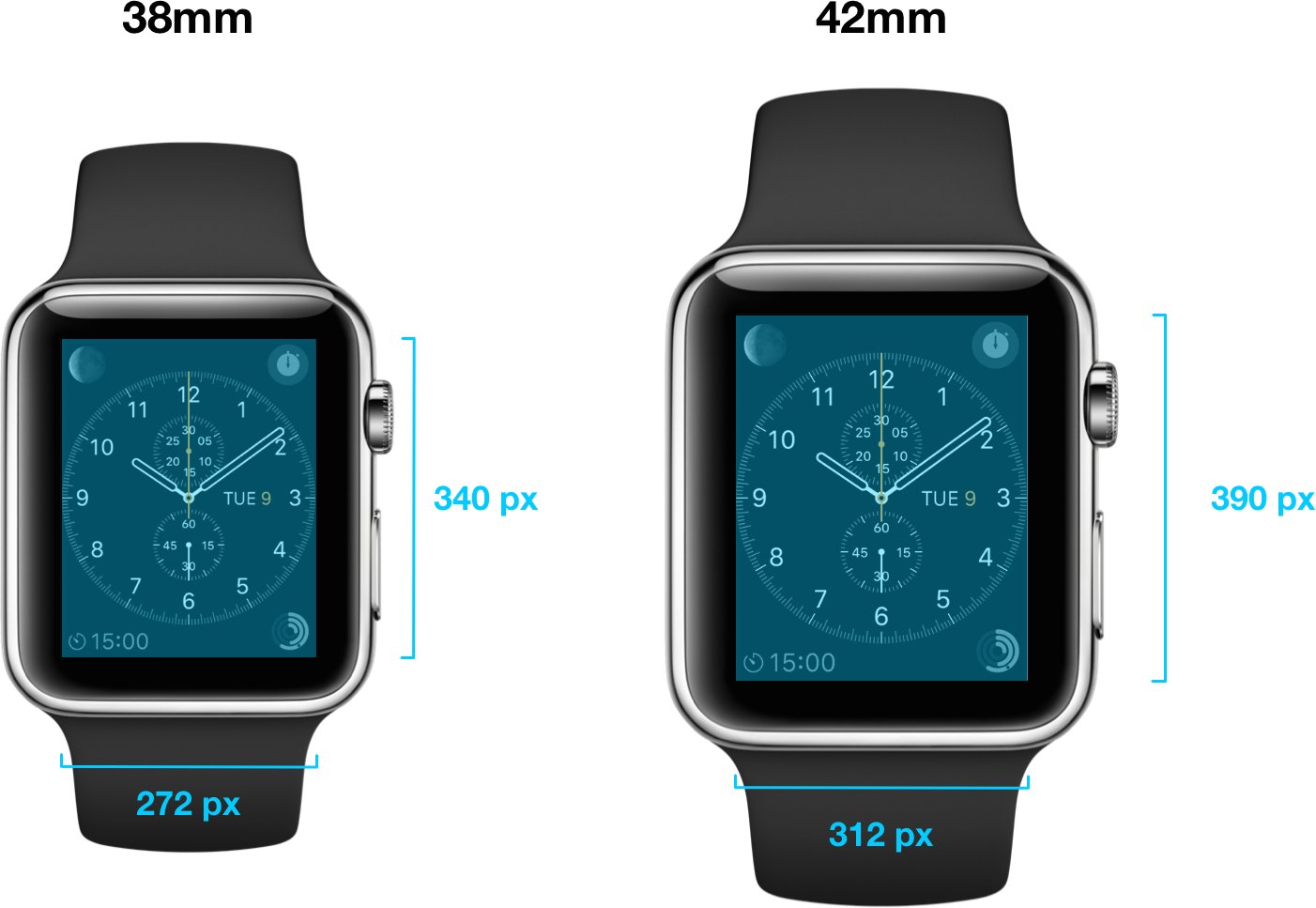
I'm excited about the Watch. Pretty cool stuff, right? After this blog, I hope you are even more excited for the Apple Watch's debut next year.
Until next time...Best to you and your current devices!

No comments:
Post a Comment